Patient Listing Generator (PLG)
Stefan Eng
2020-03-18
plg.RmdIntroduction
The Patient Listing Generator (PLG) provides a user – friendly way to load data from GPS, query specific patients of interest and create ad-hoc listings on the fly. It is available in the {subpat} package and is run by runPlg function:
The PLG features a subpopulation creation tab as well as an ad-hoc (non validated) patient listing features. The interface is built using bs4Dash. It is recommended to build your application using bs4Dash if you would like to use the functionality of {subpat}. The subpopulation is easily reusable and simple to implement in any shiny apps which you can read more about in the modules vignette.
When you start PLG you are presented with a bs4Dash page with a sidebar. The first tab is for loading data.
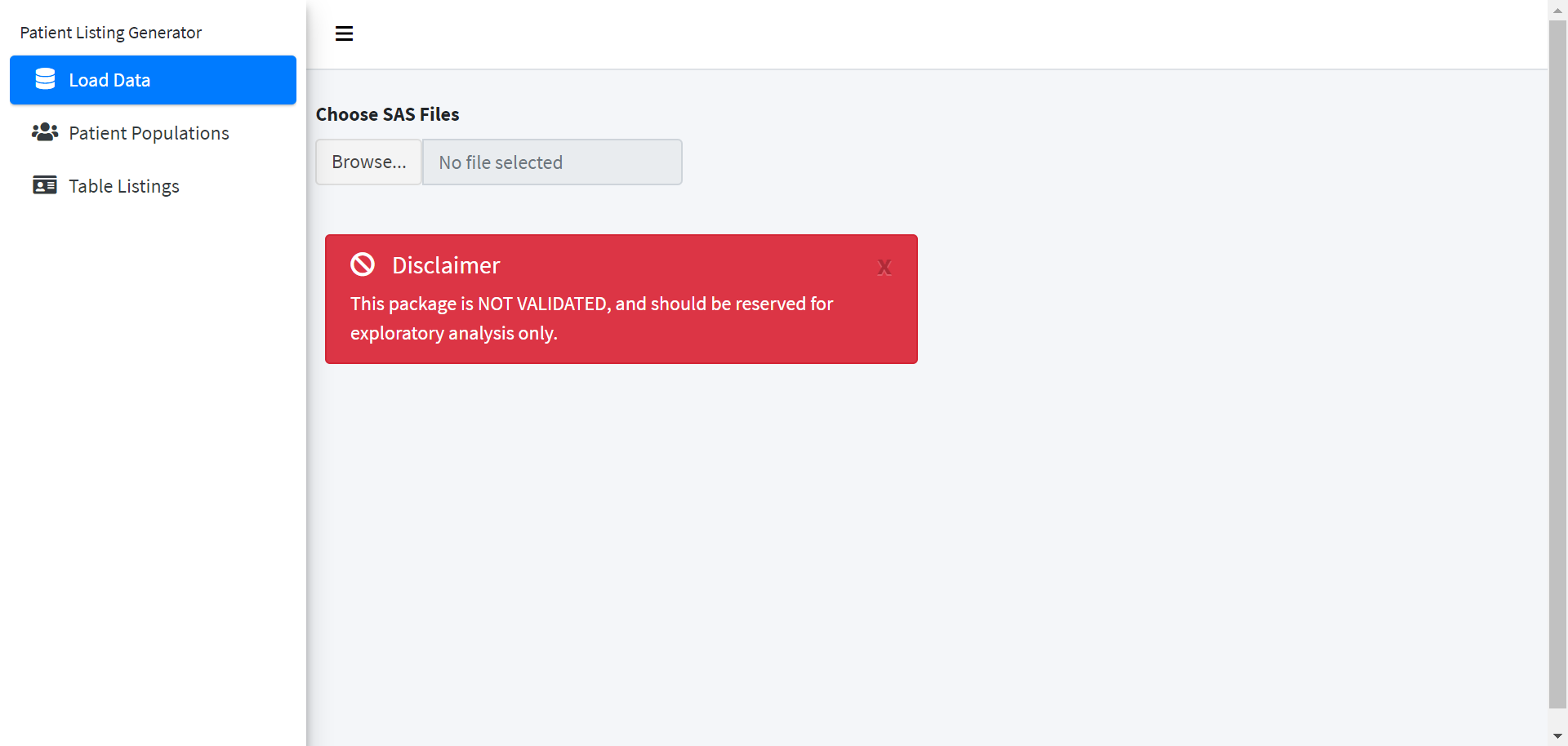
Welcome screen for PLG
This page features a clear warning:
This package is NOT VALIDATED, and should be reserved for exploratory analysis only.
Pressing Browse will allow the user to upload SAS files to the PLG. You can select multiple files here to upload
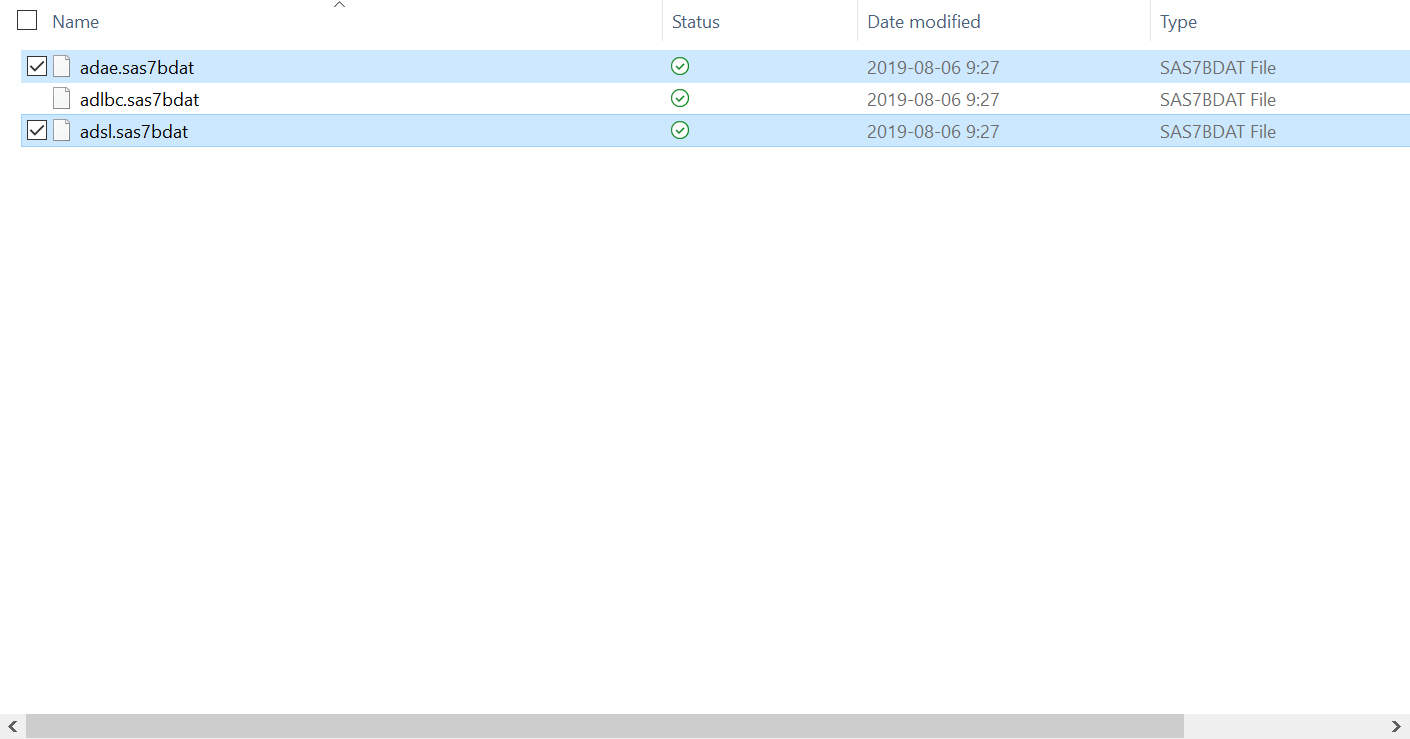
Select SAS files to upload
Creating Patient Subpopulations
The core feature of the PLG is found in the sidebar menu: Patient Populations. This is where a user can create and manage patient subpopulations.
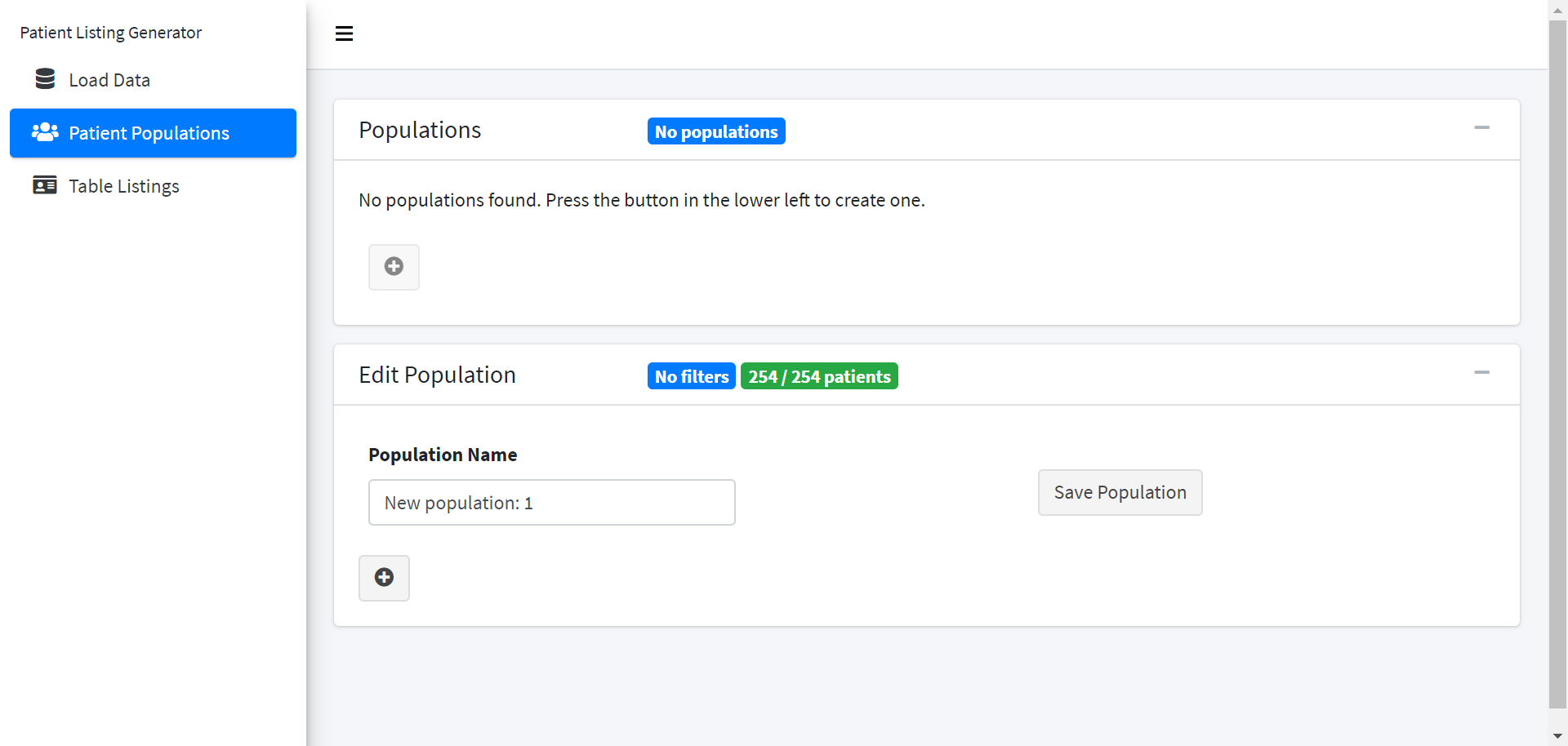
patient subpopulations
The patient subpopulations module designed using cards that can be minimized to save space. In the edit population card we have an overview of how many patients are in the given query and the number of filters applied in the header. This will shown even if the card is minimized.
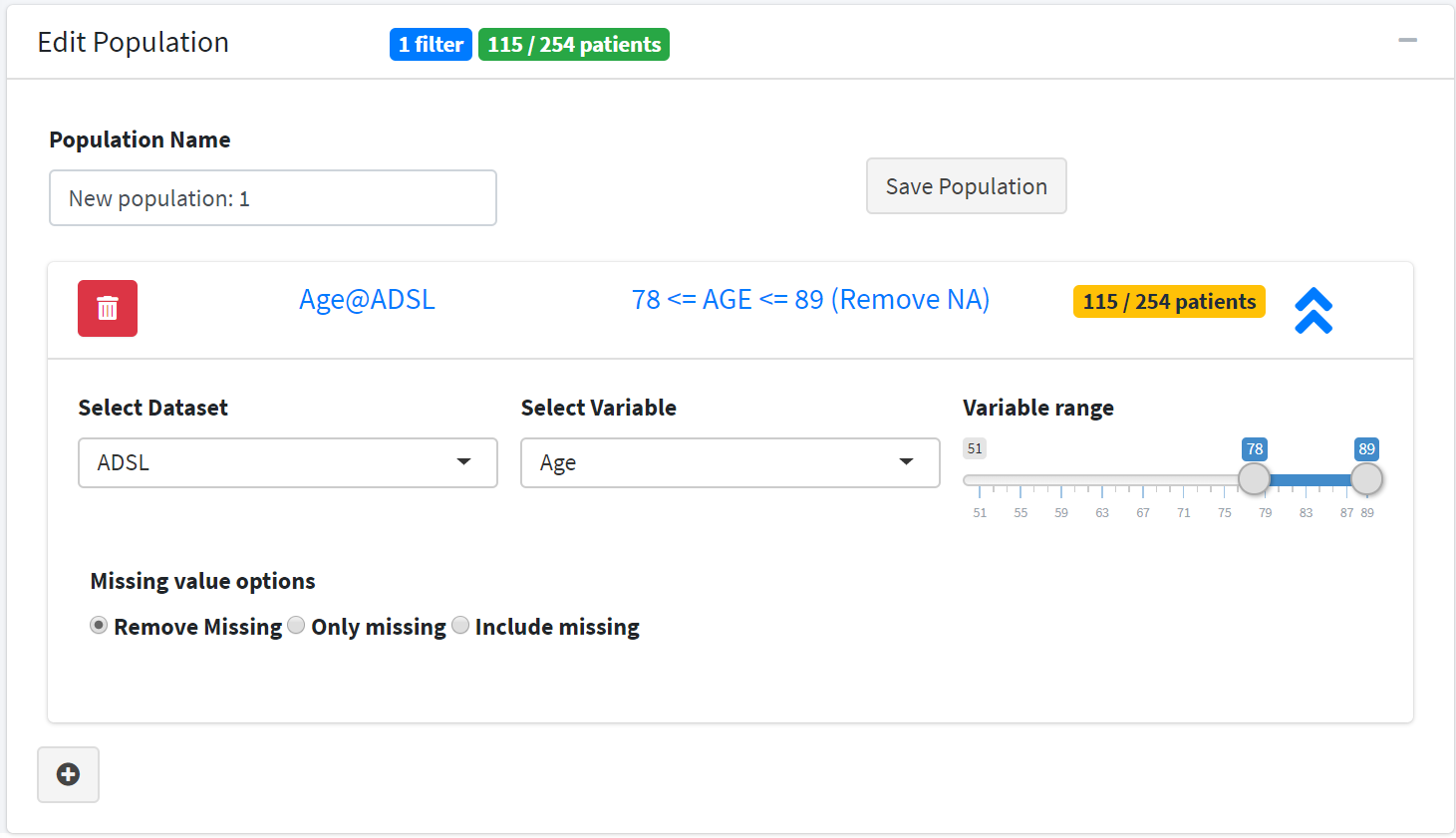
Create a filter for patients between age 78 and 89
Filters are created by selecting a data set, a variable from the data set, and then a value. The value selection changes based on the data type of the variable. Categorical variables have a simple mulitple select drop down. Numeric variables have a slider bar as shown in the figure. Dates have two date selectors, one for the start date and one for the end date. The filter card also has options for handling missing values. A common querying task is to find all patients that are missing a start date. We can choose to
- Remove the missing values (Remove Missing)
- This option will match the patients matching the query without including any
NAvalues.
- This option will match the patients matching the query without including any
- Only include missing values (Only Missing)
- This option will ignore the query values and only return patients where the variable selected is
NA.
- This option will ignore the query values and only return patients where the variable selected is
- Include the missing values (Include Missing)
- This option will match the patients matching the query or any
NAvalues.
- This option will match the patients matching the query or any
Once we have added all our filters, we can press save the population. This will close the current editing card and show the new population in the Populations card. We can see a quick overview of the variables included in the subpopulation as well as a badge indicating the number of patients. The buttons allow easy editing or deletion of the population.
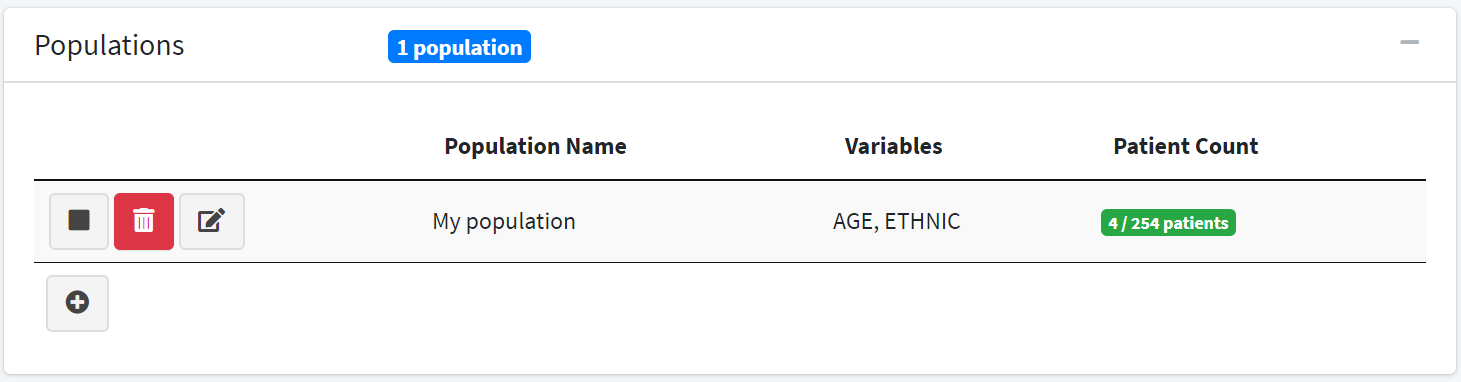
A summary for each population displays once saved